
The way your resume is formatted is just as important as the information that's included in the document. If you have Microsoft Word and are looking for a shortcut to ensure that your resume looks just as impressive as it reads, you'll be excited to discover the template provided here.
Creating Your Resume with LTK's Word Template
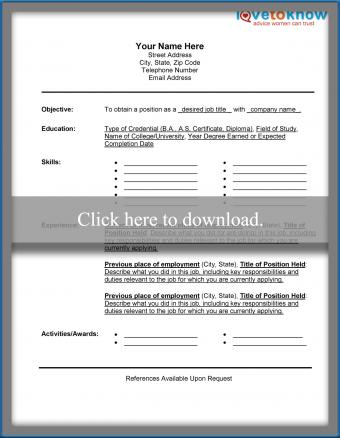
The Word resume template provided here is a pre-formatted fill-in document that is simple to use. Note that it will work only if you have Microsoft Word installed on your computer.
- Click the image to launch the template.
- Next, a dialog box will open, allowing you to choose to open the file with Word or save it to your computer.
- Make your choice by clicking the appropriate button, then pressing ok.
- - If you choose "open", the Word file will open.
- - If you choose "save", you'll be directed to create a copy of the document on your computer.
- Edit the document with your information, applying what you know about how to write a resume.
- Save frequently as you work.
- Proofread carefully before finalizing the document.
- Prior to printing or emailing the completed resume, delete the LoveToKnow logo by clicking on the image and hittting the "delete" button on your keyboard.
Using Your Resume
Using this template will ensure that you have access to a document that you can easily update and customize for specific jobs, as well as to print or email to prospective employers.
If you are going to email your resume, it's best to convert it to a PDF document first, to ensure that the recipient will likely be able to open it and formatting settings on someone else's computer won't affect how the document looks. If you don't have access to a PDF converter, you can download one free at PrimoPDF.







